|
This page teaches the easy (but important),
skill of "Copy & Paste"
There are several ways to copy and paste but we will learn
the way that I use most often.
Ok, let's get down to business
First we will learn how to copy and paste.
1.) Place your mouse pointer in front of the first
word of the text you want to copy , your pointer will turn into something that looks like an I. Hold down your left mouse
button as you drag your mouse over the selection of text you wish to copy. The block of text will change color as you drag.
You can select some or all of the text. (This is called highlighting the text.)
Lets try it in the white box below
2.) After the text is selected (or highlighted), position your cursor over
the selected/highlighted section.
3.) Right click.
4.) A menu will appear near your cursor.
Select Copy from this menu.
5.) Move to the document or location
(like a web page) where you wish to paste the text. Lets use the blank white box below to paste the text into.
6.) Position
your cursor in the place where you will insert the text or image.
7.) Right click.
8.) A menu will appear near your cursor.
Select Paste from this menu. The copied text will appear.
Wasn't that easy?
How To Copy from One Place to Another:
When you need to copy something from one document or web page to another (or from a document to a web page,
or vice versa)....
1.) Highlight the text you want to copy.
2.) Right click and select Copy
3.) Go to the other web page or document on your computer.
4.) Position your cursor in the place where you will insert the text or image.
5.) Right click.
6.) A menu will appear near your cursor. Select Paste
from this menu. The copied text will appear.
Ok now let's learn to Cut and Paste.
The only difference between copy and cut is that when you cut
the text is removed and not just copied but can still be pasted.
1.) Place your mouse pointer in front of the first word of
the text you want to copy , your pointer will turn into something that looks like an I. Hold down your left mouse button as
you drag your mouse over the selection of text you wish to cut. The block of text will change color as you drag. Lets try
it in the white box below
2.) After the text is selected or highlighted, position your cursor over the
selected section.
3.) Right click.
4.) A menu will appear near your cursor. Select Cut from this
menu and the text should be removed or cut from the box.
5.) Move to the document or location where you wish to paste
the text . Lets use the blank white box below to paste the text into.
6.) Position your cursor in the place where you will insert
the text or image.
7.) Right click.
8.) A menu will appear near your cursor. Select Paste from
this menu. The cut text will appear in this new location.
This tutorial was provided courtesy of VirtualGravy.com
|